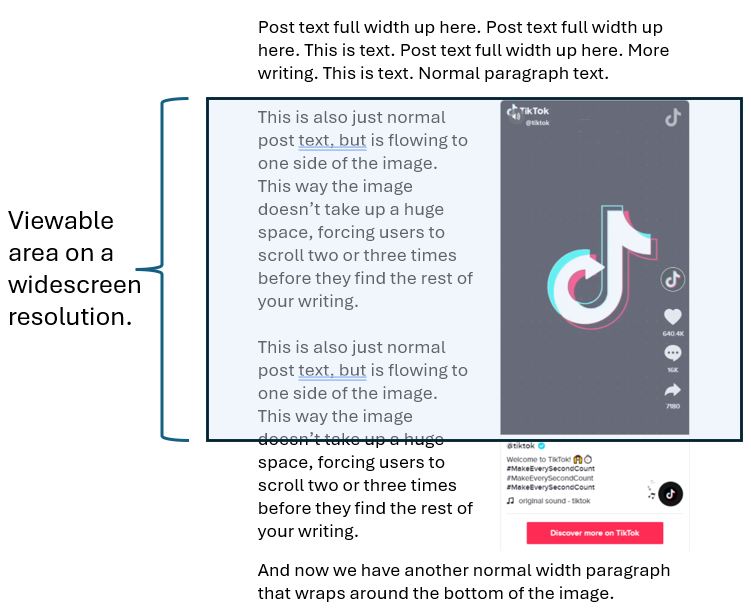WOTW Style Guide
Post Formatting
By and large, the WordPress Gutenberg Editor (WP Editor) and our site’s theme takes care of the formatting needs for posts. When you write your post (or paste text from your word processor) WP editor will attempt to convert your format into the standards already present in this site.
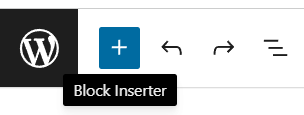
Use default settings: when writing paragraphs, simply use the “Paragraph” block setting. If you need a heading, insert a “Heading” block. If you want to use a hyperlink, choose the link option. Notice how our current theme changes all links from the default blue to red to match the rest of the site design. You do not need to make those changes manually!
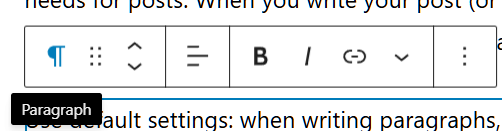
For other block types, open the “Insert Block” Menu [+] in the top left of the WP editor screen and choose from the (many!) available options.
Using the WP editor to change fonts, colours, sizes or other text properties will almost certainly make your post look out of place alongside all the other posts on the site.
Post Metadata
All posts require useful metadata so posts can be organised and displayed in functional ways. Posts should include a feature image, be assigned an appropriate category, and contain at least two descriptive tags.
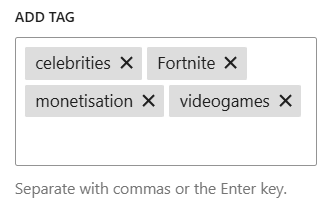
Tags should reflect the content of the post. Tags are used to sort posts by area of interest: they group posts about similar topics together, and separate out posts about different topics.
Tags should not reflect the ‘type’ of post. Since all student-written posts on this site are assessment items, an “assessment” tag is not useful. We use categories for the “genre” of post, so we will not repeat this information in tags (Hot Takes vs. Features for example).
Adding tags: simply type the word(s) you want to use as a tag. When you have the word entered, either use a comma (,) or press <Enter> to submit the tag. In this example, I would have typed: celebrities, Fortnite, monetisation, videogames<enter>
Often, the page will suggest similar tags to you. If one fits, you can click it in the list, or simply type it in as it appears. This is a good thing! If your article fits in an existing tag set, that means you are joining a group of existing articles about that topic. Do not add a new tag that does not add a new topic – i.e. small differences that don’t add meaning are not helpful.
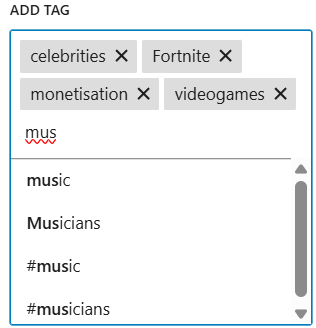
Forming tags:
WordPress handles tags is a fairly sophisticated way which makes them more human-readable. We don’t need to create inscrutable mashups like #tagsmeantformachines. See the below guidelines:
- Tags should be one or two words; do not run two words together
- battle royale, not battleroyale
- James Bond, not JamesBond
- “Videogame” is one word!!
- Rare cases may call for three words
- Jamie Lee Curtis
- Soccer World Cup
- Tags do not require a # as the theme/site adds this behind the scenes
- videogame not #videogame
- Capitalise proper nouns
- James Bond, not james bond or jamesbond
- Disney, not disney
- NASA, not nasa
- Do not use punctuation
- kpop, not k-pop
Sources, Referencing, and Hyperlinks
On the WOTW blog we write with integrity and offer respect to both our readers and authors of other works. We will therefore support our arguments (even our hottest opinion!) with a reasonable standard of evidence. That is: we will provide examples and evidence that support our position and perspective, even if the conclusions drawn are personal and subjective.
When referring to the work of others, we strive to acknowledge their contribution in the form of reference citation appropriate to the web: hyperlinks.
Although this is an academic, educational environment, we are not publishing in an academic journal and these are not academic essays. Therefore we will not implement a typical academic referencing style such as APA, MLA, or Oxford. Instead, we will rely on the ubiquitous power of the web link to connect our readers to the sources to which we refer.
Authors are advised to connect their posts to the wider discourse in general, and specifically to link to sources of information that their argument relies upon. Therefore, links should be embedded directly into the text of a post.
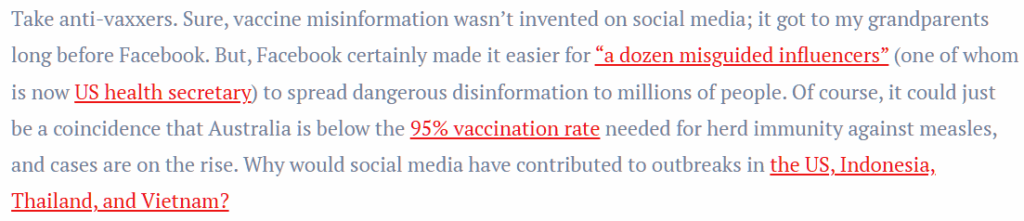
Images
Posts should contain a range of visual imagery consistent with the message and content of the post. Images should be high-resolution suitable for display on larger screens without blurring (unless blurring is an aesthetic choice).

Similarly, the author should take the aesthetics of the post into account when sizing and aligning images (and other embedded media). Note that the WP editor gives an approximation of the final arrangement, but authors must “Preview” their post in order to see the final structure, column width, image size, etc.
The editor provides a range of blocks that aid in the arrangement of images and relation to text. For instance, the block above is “Media & Text” which creates a two-column layout. Independent image blocks can also be aligned within the main column with options found in the block editor. The WP Editor will automatically flow text around images which are aligned left or right. Images aligned Centre will remain clear on either side.
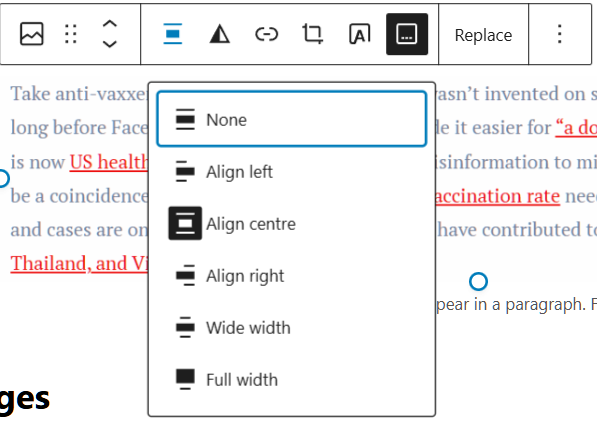
Captions on Images
This is a learning exercise centered on the practice of criticism and interpretation. Therefore, we assert a ‘fair use’ approach to images. Part of that fair use is a fair attempt to credit the sources of all media, including images and video.
The WP editor provides a “caption” component for embedded images. This should be utilised on all embedded images to provide a brief description of the image and the original source or copyright holder. This applies to images such as screenshots of games, frames from a film or streamed series, or a screenshot of a social media post.
Note the example above contains a hyperlink in the caption – this is best practice as it links the reader directly to the source of the media.
Embedded Media
Where possible, authors are advised to utilise the “embed” block provided in the [+] block menu described above. These are rich media connections that provide a direct link to the source in question, while also displaying the information itself.
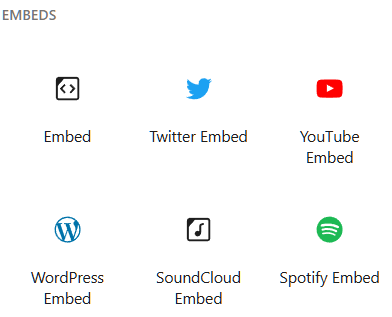
When embedding content, it is advised to avoid vertically-oriented content that exceed the viewable area of a typical widescreen monitor. If using media designed for phone viewing, best practice is to size the media to approximately half the main column width, and align left or right so your text will flow around it. A ‘full width’ vertical / portrait aligned media embed will require up to three full screens of vertical space – a poor user experience for our readers.
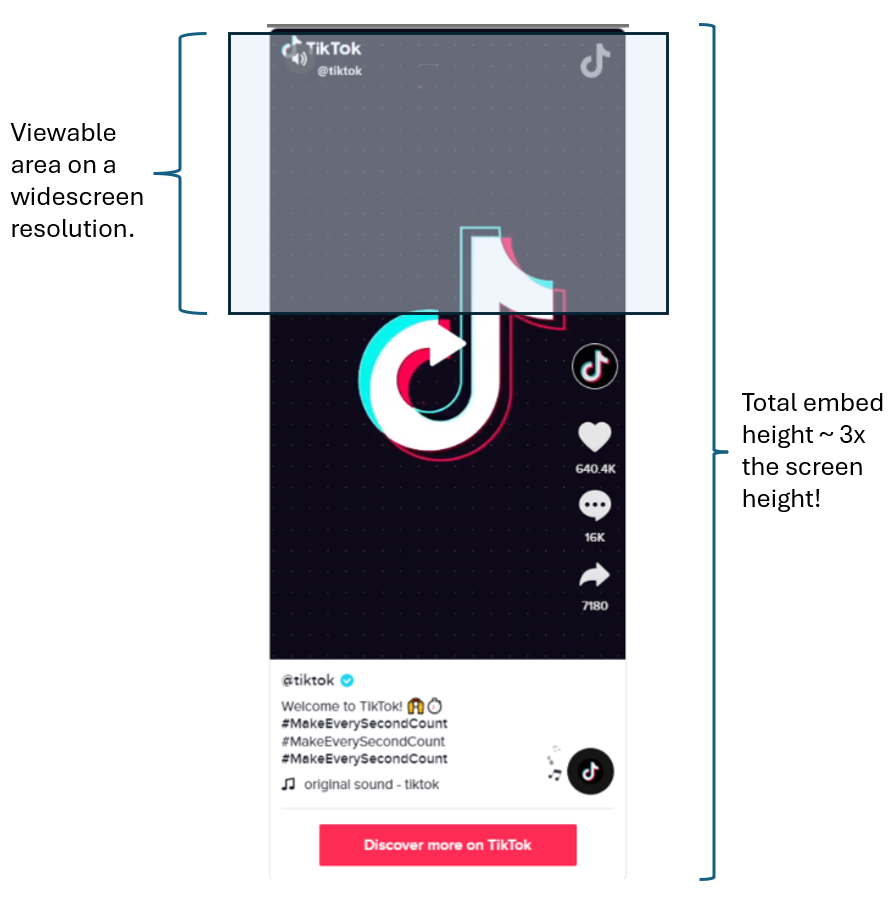
The image below shows an optimal solution to this issue. Note that the amount of text required to accomplish this layout is substantial. The WP editor will flow text to the left of embedded media and images which is aligned to the right or left. Other format options should be investigated for shorter articles!